Linux subsystem: Fabmodules and Antimony on Windows
Original tutorial by:
- Antonio Grillo - ntngrillo@gmail.com - Last updated 2017-07-24
- FabLab Napoli - Naples, IT
- License: MIT
Step_1
Navigate to Settings. You can get there by clicking on the gear icon in the Start menu.
Click Update & security and go to Select For Developers in the left column.
Select Developer Mode under Use developer features if it's not already enabled.
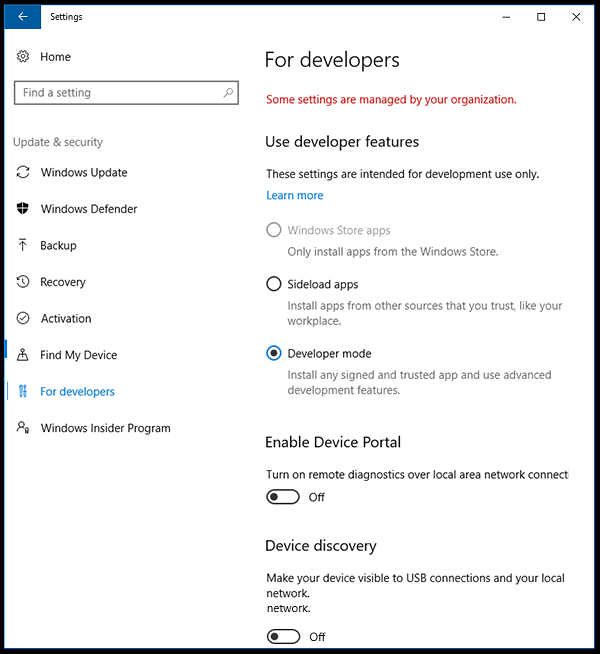
Step_2
Navigate to the Control Panel (the old Windows control panel). You can get there by hitting Windows Key + X and selecting Control panel from the pop-up menu that appears.
Select Programs and Features. If it's not visible, make sure you select "Large icons" from the "View by" menu.
Click Turn Windows features on or off.
Toggle Windows Subsystem for Linux (Beta) to on and click Ok and reboot your computer.
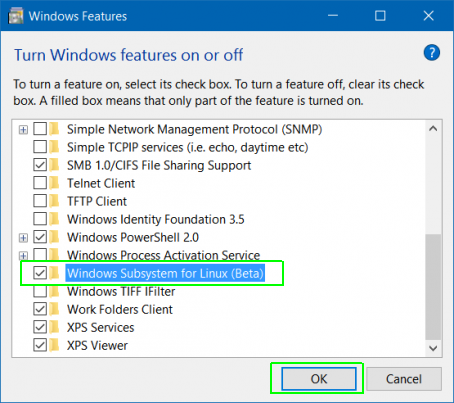
Step_3
Search for Command Prompt (cmd.exe) in the Cortana / Search box and click its icon.
Type bash and hit Enter
Type y and hit Enter when promoted to install Ubuntu. The system will then take a few minutes to install Ubuntu in the command prompt window.
Step_4
At this point you can follow the guide @ http://kokompe.cba.mit.edu/downloads.html
Dependencies: Ubuntu 12.04
- Python
- wxPython
- NumPy
- GCC and G++
- libpng
- GIFLIB
- Make
- BASH
- Okular
- Boost (headers, thread, and system library)
- cmake
You can install all of the dependencies with the command:
sudo apt-get install python python-wxgtk2.8 python-dev python-pip gcc g++ libpng12-dev libgif-dev make bash okular libboost-thread-dev libboost-system-dev cmake
DOWNLOAD All Modules
After downloading the source above, unzip fab_src.zip and cd to the folder it's in.
Type make fab, which should compile all executables and copy scripts into bin.
At this point, make install will copy all executables and scripts to /usr/local/bin
Step_5
You need to install an "X server" to provide that graphical interface which is yet not there on a typical Ubuntu subsystem on windows 10.
If you install an X server application on your Windows desktop and change a setting in the Bash shell, applications will send their graphical output to the X server application and they’ll appear on your Windows desktop.
You can install Xming a good X server for Windows. Just accept the default settings. It will then automatically launch and run in your system tray, waiting for you to run graphical programs.
After installation you’ll need to set the DISPLAY environment variable to point at the X server already running on your system.
First run the following command in the Bash environment to set the DISPLAY variable:
export DISPLAY=:0
And then run the application:
fab
:tada: Enjoy your Fabmodules for Windows!! :tada: